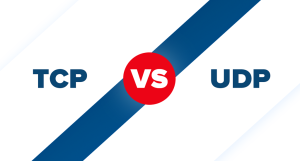Plesk is a control panel that works on both Windows and Linux Servers. We have explained some of the functions you can do on this control panel in our previous posts. For example, in our last post, we showed you how you can add an alias domain on Plesk. In this post, we are going to show you how you can add an addon domain to your host using Plesk.
Add an Addon Domain using Plesk
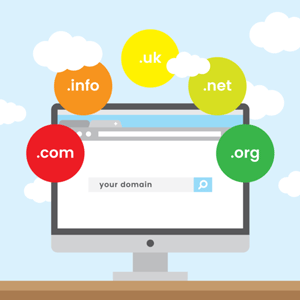
An addon domain is another domain (website) that you add to your host. You can add and manage different domains on your host separately. This means that you can host more than one website on your host. To add an addon domain, follow these easy steps:
- Log in to Plesk.
- Click on “Websites and Domains” from the menu on top.
- Choose the “Add new Domain” option.
- Type in the domain you want to add as an addon domain in the “Domain name” box.
- In the DNS Server Configuration section, choose the “use our DNS settings” option.
- You see three options in the hosting type section. 1. Website hosting: choose this if you want to host a website with this domain. 2. Forwarding: if you choose this option, when visitors type this domain on their browser, they’ll get redirected to another domain that you want. 3. No hosting: If you only want to set DNS records for this domain and you don’t want to host a website on it, choose this option.
- Don’t change anything in the Document root section.
- Choose the none option from the dropdown in the Preferred domain section.
Now you just have to click on the ok button to add the addon domain.
So from now on, when you log in to the Plesk as an admin, you can choose which domain you want to log in as and then manage that domain separately.
Hope you enjoyed this post if you did, you can visit our blog for more!