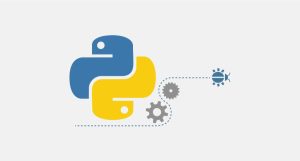Domain parking in WordPress allows you to use an additional domain for your website. You can utilize the domain parking tool in WordPress to park your domain. This tool is located in the WordPress dashboard under Settings > General > WordPress Address (URL).
WordPress is a free and open-source Content Management System (CMS) used for creating and managing websites and blogs. WordPress enables you to publish your content online without the need for programming knowledge.
Domain parking refers to the process where a domain name is directed to another website or IP address. In other words, when you park a domain, instead of displaying its own content, the domain shows the content of another website.
Steps to park a domain using the domain parking tool in WordPress:
- Log in to your WordPress dashboard.
- Go to Settings > General > WordPress Address (URL).
- In the domain parking section, enter the domain name you want to park.
- Click on the add button.
- Your domain is now parked using the WordPress tool.
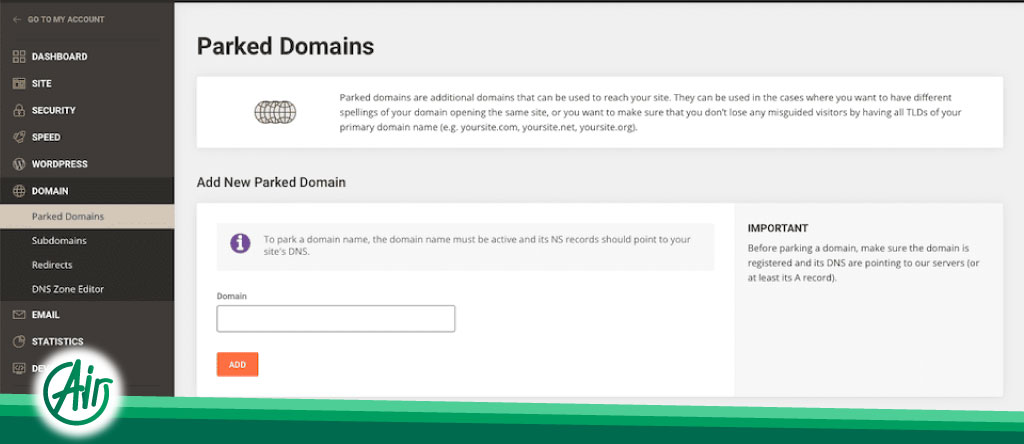
Important points:
- Before parking a domain, make sure you have directed the domain to your web server.
- If you are using shared hosting, you may not be able to use the domain parking tool in WordPress.
- If you are using a CDN, you must configure your CDN settings to include your parked domain.
Advantages of using this tool in WordPress:
- It is easy and quick to use.
- This tool allows you to park multiple domains to one website.
- This tool enables you to set a separate URL for each parked domain.
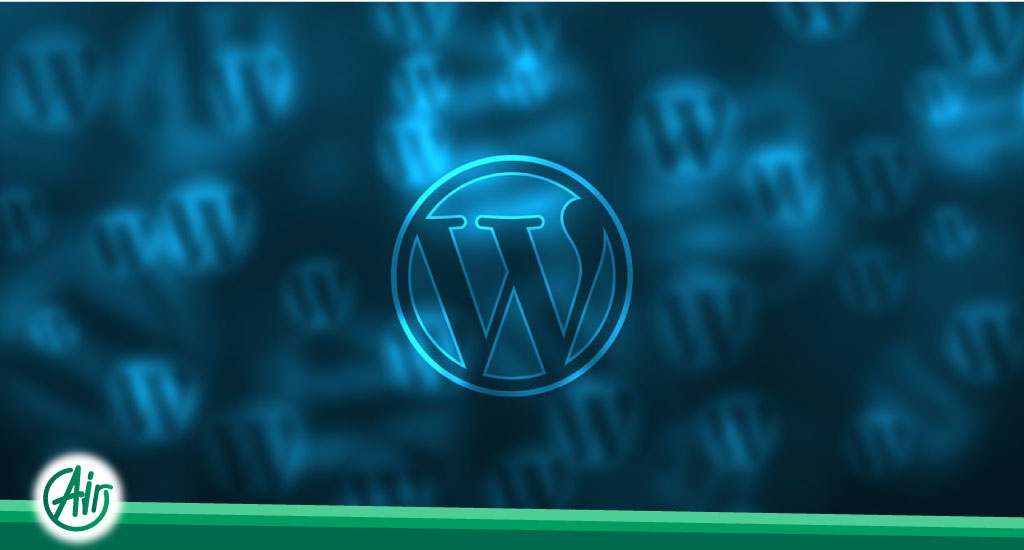
Disadvantages of using this tool in WordPress:
- This tool may not be available in all hosting services.
- It may not be as powerful as other methods such as cPanel or DNS.
Additionally, the process of parking a domain can be done in two other ways:
-
Parking a domain using cPanel:
- cPanel is a web hosting control panel that allows you to manage your website. It provides a graphical user interface (GUI) that simplifies its use.
- Log in to your cPanel.
- Go to the Domains section and click on Create A New Domain.
- Enter the domain name you want to park in the box.
- Check the option for Share document root (/home/username/public_html).
- Click on the Submit button.
-
Parking a domain using DNS:
- Log in to your domain management panel.
- Go to the DNS Management section.
- Create a new CNAME record.
- In the Name box, enter the domain name you want to park.
- In the Value box, enter your web server’s IP address.
- Click on the Save button.
Ultimately, the choice of method for parking a domain depends on your needs and circumstances.
We hope you find this article useful and enjoy the benefits of the methods presented.