Plesk is a control panel that is supported on both Linux and Windows but works better on Windows. We have explained lots of Plesk’s features in our previous posts. We explained its installation, how to get a free SSL on it, how to create a backup, and etc. In this post, we are going to show you how you can add a parked domain on Plesk.
Why Park a Domain?
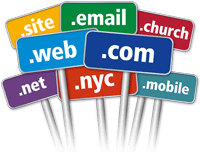
As you know most of the features are the same in different control panels. DirectAdmin is a control panel for Linux servers. In our post about how you can park a domain using DirectAdmin, we explained why you might need to park a domain. We are going to explain it shortly here.
Having a parked domain means there are two or more domains that are pointing to a single website or content. So, if you have domains that are similar in dictation or meaning and you want all of them to point to one website this is what you should do. You choose one domain as the primary one and park all the other domains on that primary domain.
How to add a parked domain on Plesk?
Here are some easy steps to show you how you can park a domain:
- Log into your Plesk account.
- Find the “Websites & Domains” on the menu.
- Click on the “Add New Domain Alias” option.
- On the new window, in the Domain alias name, type in the domain you want to park.
- In the “For the domain” section, you can choose which website or content this domain should point to. This is for when you have added add-on domains to this control panel. Add-on domains are the other domains or websites that are controlled by this account.
- Check these boxes: “Web service”, “Mail Service”, “Synchronize DNS zone with the primary domain” and ” Redirect with the HTTP 301 code”.
- Click on the ok button.
After these a few steps now you can see the alias domain or the parked domain on the first page.
Remove a Parked Domain
Removing a parked domain is super easy. You just have to:
- Log into your Plesk account.
- Go to the Websites & Domains page.
- From the list of all the parked domains, choose the one you want to remove and click on show more.
- Click on remove.
Hope you enjoyed this post if you did, you can check our blog for more!





