In this post, we are going to explain how you can create an email address with your domain after @ on the Webmin control panel.
As we have mentioned before, if your company or website has its own webmail, it can help you look much more professional. By your own webmail, we don’t mean having an email address from one of the famous webmails like Google, Yahoo or etc. We mean having webmail and email addresses that include your domain name after @. Which one of the following email addresses do you think looks better on the contact us page of your website?
- Example@gmail.com
- Example@domain.com
Surely as we explained above, the second one is much more professional. So in order to have an email address like the second one, you need a control panel. We have explained how to create webmail on CyberPanel, cPanel, DirectAdmin, Plesk before and now we are going to explain it on Webmin.
Add a Webmail on Webmin
From the menu on the left, find the “Edit users” option.
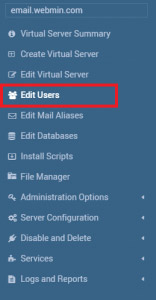
As you can see in the picture below, you need to click on the “Add users to this server” button.
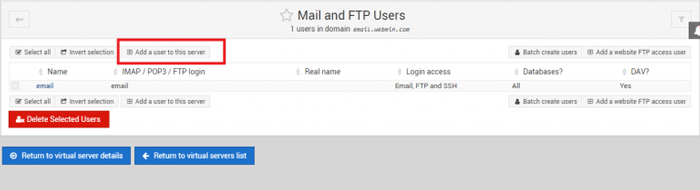
Now you can easily type in your preferred phrase or word before @domain to create the email address. You should also choose a password for this email address and don’t forget to keep that password somewhere confidential.
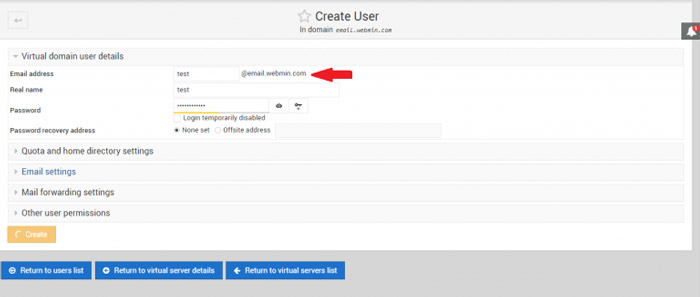
*If you don’t know what email addresses you should make for different departments, we gave some examples that are commonly used in our post about Webmail*
After creating the email, return to the “Edit users” page and select the user you just created. Then just like the picture below, click on the “Login to usermin” option.
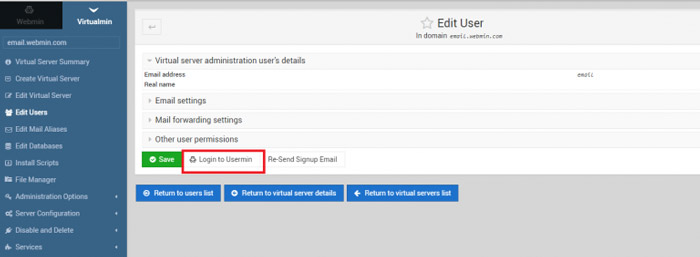
Usermin uses a different port which is 20000 and when you log into it you can see all of the needed sections like Draft, Inbox, Sent and etc.

Hope you enjoyed this post if you did, you can visit our blog for more!





