In our last post, we have introduced a control panel called Plesk that runs on both Linux and Windows. Although Plesk runs on both operating systems (Linux and Windows), it works better on Windows and it’s better to use DirectAdmin or cPanel for Linux servers. DirectAdmin and cPanel have better performance on Linux servers and we have completely explained both of them in previous posts. In this post, we are going to show you how you can log in to and log out of Plesk.
How to Log into Plesk
In order to log in to Plesk, you need to enter one of these addresses in the address bar of your browser:
!! You may face errors such as “Your connection is not private” or “This connection is untrusted”. These errors might vary depending on the browser you are using. In this case, simply click on the “I understand the risks” or go to the Advanced section and choose the “Proceed” or “Add exception” option. After this, you’ll see the login page.
On the login page:
- Enter the host‘s username and password to login to your host.
- Don’t make changes in the Interface Language option and let it be in its default status.
- Click on the Login button to continue.
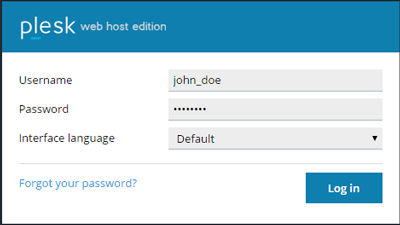
How to log out of Plesk
Logging out of Plesk is as easy as logging in to it. You just need to find the “Logged in as” phrase on the top menu of Plesk’s dashboard. The dashboard is the panel that you see when you log in to any control panel. Now click on Log out and it’s done.
In our future posts, we are going to give you more details and explanations about the Plesk control panel.
Hope you enjoyed this post if you did, you can visit our blog for more!





