Creating a backup is one of the most important things in the IT world. We have explained its importance in the post about how you can create a backup on CyberPanel. But to explain shortly, we should say that if you have a website or any other data that is important to you, having a backup is the only way that can make you sure about the safety of your data. So you should frequently create full backups of your data so that if anything happens to your data, you just easily restore the latest backup. In this post, we are going to show you how you can create a backup on the Plesk control panel.
Create a Backup on Plesk
1. Login to your Plesk control panel. If you have bought your service from AiroServer.com, you have received an email from us that includes the username and password you need to log in.
2. From the menu on the left, click on Domains. This will show you all the domains you have added to this control panel. Choose the domain you want to create a backup from.
3. When you choose a domain, there are different functions you can do. To create a backup, from the menu on the right choose the Backup manager.
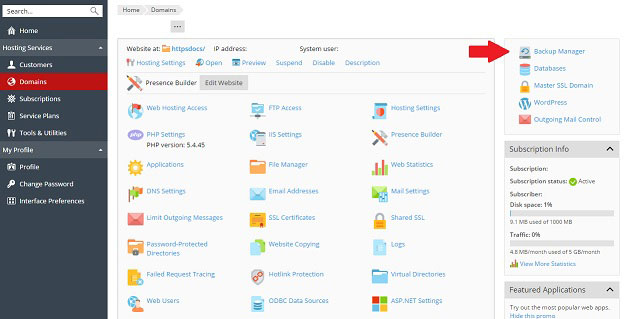
4. On this page, you’ll see all the backups you’ve created before. You can see the number of the backups you have and their size below the list. Also, the creation date of these backups can help you see which one is the latest one. There are also some other options and here are some explanations about them:
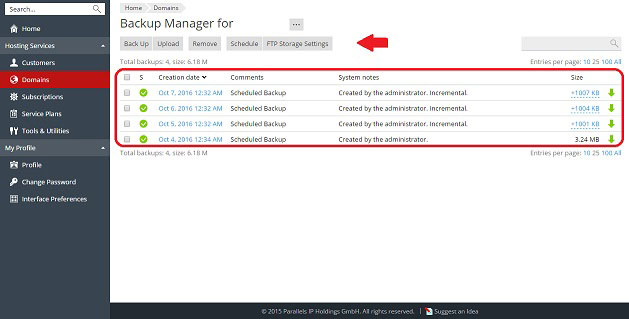
- Backup: As it is obvious from its name, this is where you create a backup and take care of its configuration.
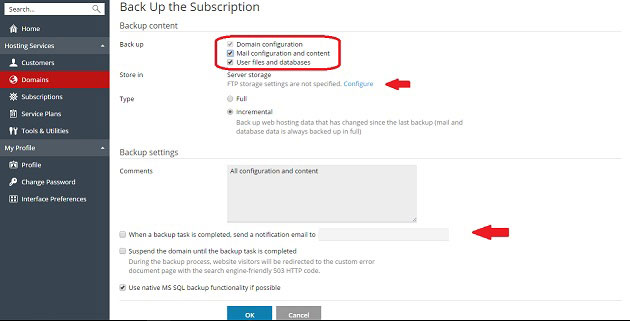
Just like the picture above, you can choose which files you want to create a backup from or if you want a full backup, just check all the boxes. (Having a full backup frequently is absolutely recommended.)
You can also choose where you want this backup to be saved. You can also use FTP to transfer the backup to another server.
Another thing is that you can give it an Email address so that it’ll notify you when the backup is created.
- Upload: You can use this option to upload a backup you have on your computer so that you can use it on Plesk.
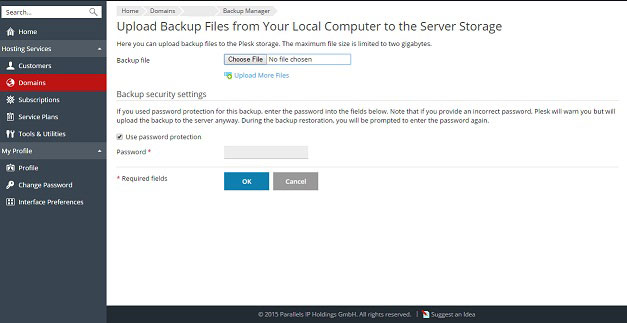
- Schedule: This is a very important feature. Here you can schedule a backup to be created for you at a specific time. It is similar to a cron job on cPanel and DirectAdmin.
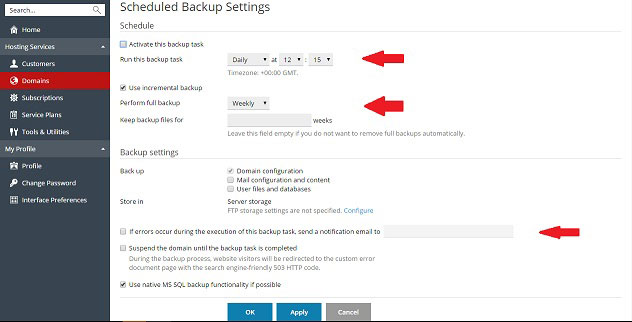
- FTP storage settings: In case you want to transfer backups to another server for any reason like not taking up all of your space with backups, you can add your FTP details here.
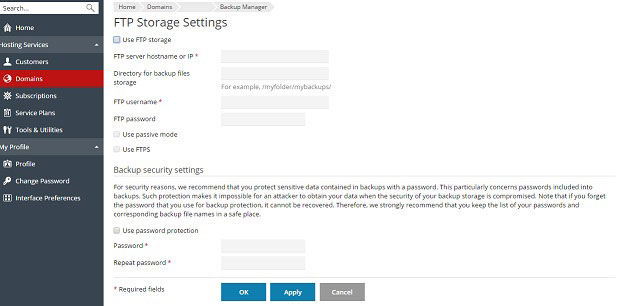
Now you know how you can create backups on Plesk and use its other related features.
Hope you enjoyed this post if you did, you can visit our blog for more!





