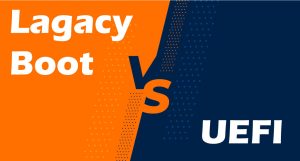In our last post, we showed you how you can create a user on Webmin. As you know, Webmin is a free control panel. In this post, we are going to show you how you can create a database on this control panel.
First, you need to log into your Webmin account. To do that, you can access your Webmin at the address below:
https:// Your IP:1000
Create a database on Webmin
After you logged in to Webmin, go to the Virtualmin tab and click on the domain.
On the menu on the left, click on the “Edit Database” and then “Create new database”

Now you have to type in a name for your database and choose its type. After that click on the Create button to continue.

Now you can go to the database’s page to create a user. To do that, after you went to the database’s page, click on the User Permission just like the picture below:

Type in a username and a password. In the Permissions section, set the required permissions for the user you are creating. In the end, click on the Create button.

*You can access these permissions from the Webmin tab. So if you want to change permissions for any of your databases, go to the Webmin tab then from the menu click on the “Servers”. Then you’ll see some options that one of them is MySQL Database Server, click on that to continue. Here you’ll see the list of all the databases you have created before. On top of the page, click on the Database Permissions as you can see in the picture below.

Choose the database and the user that you want to edit their permissions.

Hope you enjoyed this post if you did, visit our blog for more!