When something is going wrong in your system, program, website or etc. checking the logs is one of the first things you should do. Logs show you what is happening and even sometimes why it’s happening. For example, security logs can show you if there has been an attack on your system and some other information about it. In this post, we are going to show you how you can access logs on CyberPanel.
CyberPanel is one of the control panels that work on Linux servers. We have explained about different functions of this control panel in our earlier posts. Let’s see how you can check logs on this control panel.
Access Logs on CyberPanel
As we mentioned above logs are essential for us. A server admin needs logs to see what is going on in servers so they can fix whatever that is going wrong. You can access logs through SSH connection which you can stablish using the PuTTY program. However, CyberPanel also gives you this option to check your server’s logs on CyberPanel’s dashboard.
1- Login to CyberPanel’s dashboard. On the main page, click on the “LOGS”.
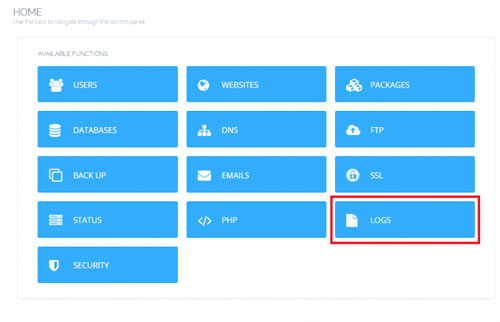
2- There are different functions you can do on this page:
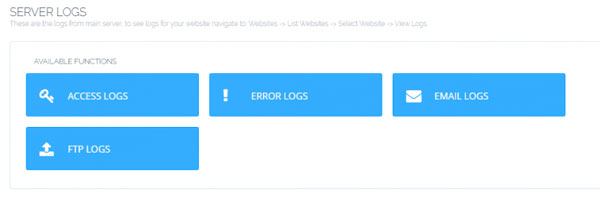
- Access Logs: Here you can check all of your server’s logs. This tab shows you which IPs and when logged into your server. These logins include things such as login to the database, server, control panel and etc.
- Error Logs: In this tab, you can see all of the server errors. So here you can see the errors and fix the problems when necessary.
- Email Logs: In this section, you can access all the logs that are related to your email. We have already explained how you can access your Webmails on CyberPanel. In the email logs tab, you can check all the logs and errors related to your webmail.
- FTP Logs: All the file transfers that happened on this server and their errors are shown here.
Hope you enjoyed this post if you did, you can visit our blogs for more!





