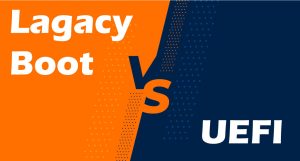WordPress is a CMS (Content Management System) that helps you easily customize and manage your website content. In our previous posts, we have explained different things about WordPress. We mentioned talked about the WordPress hosting requirements, the installation process, and some safety hints. In this post, we are going to talk about WordPress settings.
As you know, the WordPress dashboard is accessible at yourdomain.com/wp-admin. There you need to give the username and the pass that you’ve set during the installation process. After logging in you’ll see a menu on your left that has lots of options on it. Scroll down to find the “Settings” option and hover your mouse on it. You’ll see multiple options like General, Writing, Reading, and etc. Let’s see what things you can do in the General tab.
General Settings
Here you have some settings about the general status of your website.
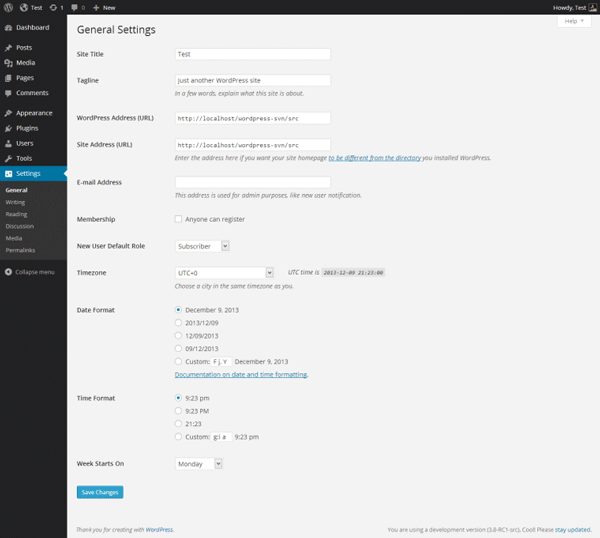
- Site Title: Write the name of your website here.
- Tagline: A short description of your website.
- WordPress address (URL): The URL you use to access your WordPress.
- Site address: Your website URL
- Email address: Your WordPress admin’s email so that you can receive emails and notifications when things like having a new member happens.
- Membership: If you check this box, anyone can become a member of your site. This means that even robots can become a member and they might cause security issues for your website. But you can use captcha and some security plugins to protect the website from robots. If you don’t check the box, you need to approve the people that request to become a member.
- New User Default Role: This drop-down defines what is a role for each new user that gets added to your website. So they can be admin, writer, subscriber or etc.
- Timezone: As you know, this option sets the timezone of your website.
- Default Format: You can choose in what format you want the date to be shown on your website.
- Time Format: Choose the way you want the time to be shown on your website.
In our next post, we’re going to explain other settings tabs for you.
Hope you enjoyed this post if you did, you can visit our blog for more!