As you may know, CyberPanel is a free control panel that is supported on Linux. Earlier, we have explained about CyberPanel’s installation, how to add a website to it and create email accounts. In this post, we are going to show you how you can find .htaccess and PHP.ini in this control panel.
.htaccess is a configuration file that we can use to enable/disable some of the web server‘s functionality and features. PHP.ini a configuration file that is for running applications that need PHP. In most of the control panels, you can find these two important files in the File manager. However, you can’t find them in CyberPanel’s File manager. That’s why we wrote this post to help you find them.
*We need to mention that you have to log into the CyberPanel using the website you need those files for*
Attention! Please make sure to have a copy of your files and codes before changing them. You can create a backup or simply copy the texts in the file you are editing and paste in on editing programs like Notepad++.
Where is .htaccess?
In the website tab, if you click on the manage option, you will see the page that is shown in the picture below. This page is for managing your host.
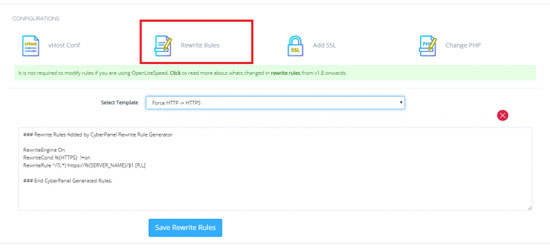
There is a “Rewrite rules” option on this page. If you click on this option, you can change the .htaccess codes. We should warn you again to get a copy of this file before editing it. The Rewrite rules option gives you some suggestions like changing Http to Https.
Where is PHP.ini in CyberPanel?
PHP.ini is another important configuration file that you might need to edit. In the same path, we mentioned for .htacess which is websites>manage and on the manage tab there is another option beside Rewrite rules that is “vHost conf”. Again click on this option and get a copy of its content. Now you can make the changes you want in your PHP.ini file. The changes you can make on this file are increasing memory limit, enabling display error, increasing max input file size and etc. An important thing to mention is that in order for you to be able to make these changes, first, your web hosting provider must do these steps. (If you have the root access to the server you can do this yourself.)
1. add this command to the server’s PHP.ini file.
LSPHP_ENABLE_USER_INI=on
2. Paste this command to vHost Conf file under the “scripthandler” section.
add isapi:username
Now you should insert this command in the management panel under the section “phpIniOverride”.
php_value display_errors "on"
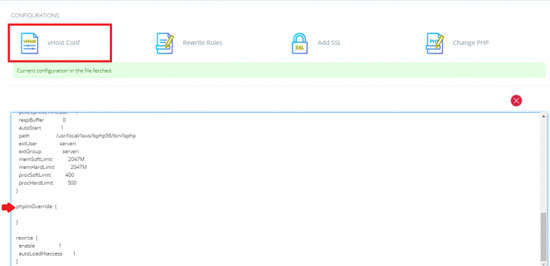
Hope you enjoyed this post if you did, you can visit our blog for more!





