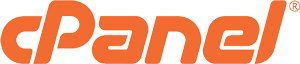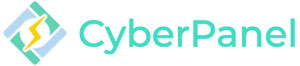In our earlier posts, we have explained about different control panels like DirectAdmin, cPanel and CyberPanel. All three of them are supported on Linux. As we have mentioned before we also have other control panels for Windows. Windows. for any reason like the cost, some features or etc, we might need to migrate from one control panel to another. In this case, we need to create a backup on the first control panel and then restore that backup on the destination one. In this post, we are going to show you how you can restore a cPanel backup on CyberPanel.
DirectAdmin and cPanel are Proprietary control panels which means you need to buy a license for them. However, CyberPanel is a free control panel which is also open-source. Now when you want to migrate between two control panels the most important concern is that the data transfers completely. It is so important that no data loss happens when you restore the backup. So migrating between some control panels can be troublesome. However, CyberPanel made the migration from cPanel to CyberPanel much easier for us.
How to migrate from cPanel to CyberPAnel
- Create a full backup on cPanel: Login to your cPanel account and create a full backup of your files. Choose a path like home/backup for the backup file to go to. This will be a tar.gz. file.
- Change Permission: After the backup is completely created, go to the path you chose and change the backup file’s permission to 755. This makes your file downloadable for anyone who has the link. This link is Domain.com/File’s name. You can also download the backup just by double-clicking on that file.
- Upload the backup file to CyberPanel: Login to CyberPanel and upload the backup file to a path on CyberPanel. Again you can choose home/backup.
- Restore the Backup: Use this command to restore the backup. Remember to replace the path/to/file part with the path where your backup file is.
/usr/local/CyberCP/bin/python2 /usr/local/CyberCP/plogical/cPanelImporter.py --path /path/to/files
After this, your backup will be restored completely with no conflicts.
Hope you enjoyed this post if you did, you can visit our blog for more!