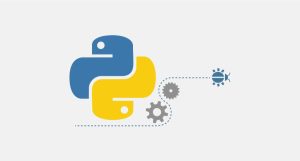A firewall does an important role in protecting a server and its data. It protects your system’s traffic and takes action if necessary. As you know, CyberPanel is a free control panel you can have on Linux. In this post, we are going to explain everything about CyberPanel’s firewall configuration.
One of the amazing features of CyberPanel is that it offers firewall configuration on it. It means that not only you can install CSF as a firewall plugin on it but also it has additional firewall-related configurations for your server. So, you can easily configure lots of firewall-related things on this control panel instead of doing them on the server.
Where is the Firewall panel on CyberPanel?
To access the Firewall panel, go to CyberPanel’s Dashboard and from the list of all the functions, choose the Security option.
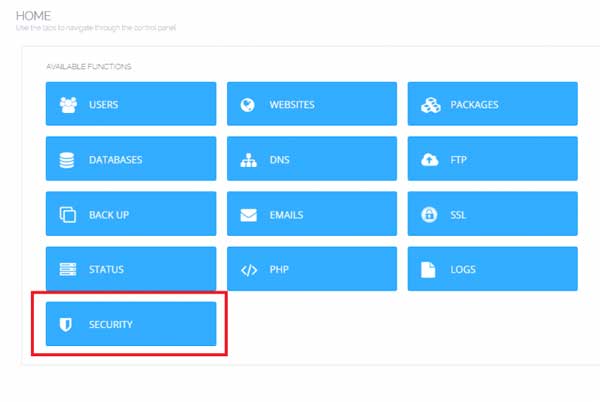
Now in the new tab, you see two options:
- Firewall
- Secure SSH
We are going to explain them in turn.
Firewall
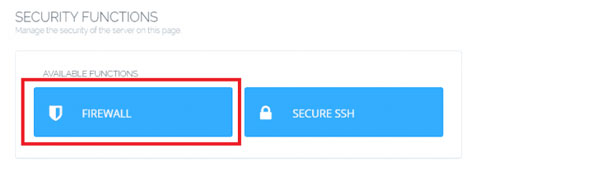
In the Firewall configuration panel, you can add all the firewall rules you want to set for your server. For example, imagine you want to open a port like port 1000, here are the steps for it:
- Type in a Rule name such as Test.
- In the protocol box, choose TCP or UDP.
- Now type in the IP you want to open that port for. If you want to open the port for all IPs, type in 0.0.0.0 in the box.
- Click on the add button to add the rule.
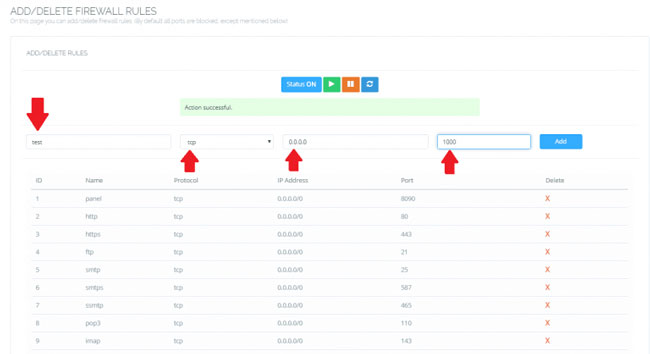
Secure SSH
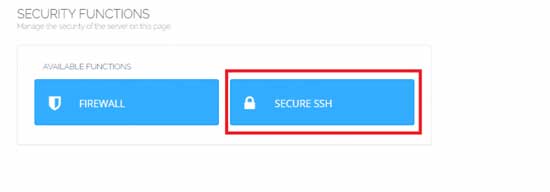
SSH is the remote connection you can use on Linux-based systems. In this tab, you can change the SSH port of your server. Enter your desired port like 2255 and make sure to turn on the Permit root Login option. Now click on the save changes button. So the next time you want to establish an SSH connection to your server using programs like PuTTY, you have to use the new port.
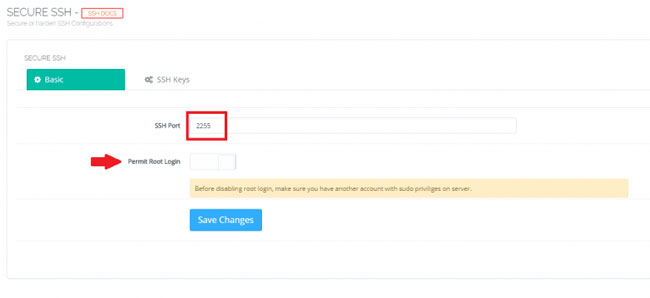
Hope you enjoyed this post if you did, you can visit our blog for more!