In our earlier posts, we introduced and fully explained DirectAdmin and cPanel. As you know, these two are two of the most famous commercial hosting control panels. In this post, we are going to introduce another popular control panel which is CyberPanel!
About CyberPanel
Just like DirectAdmin and cPanel, this control panel is also supported on Linux. CyberPanel comes in two types of commercial and Free. The commercial type is calledCyberPanel ent and uses the Lite speed web server. The free type uses the Openlite Web server and is completely free.
CyberPanel installation
Establish an SSH connection to your server using the PuTTY application. Now copy and paste this command to start the installation.
sh <(curl https://cyberpanel.net/install.sh || wget -O - https://cyberpanel.net/install.sh)
1. In this step, it asks you which type of it you want to install. If you want the Free version, you must enter 1.
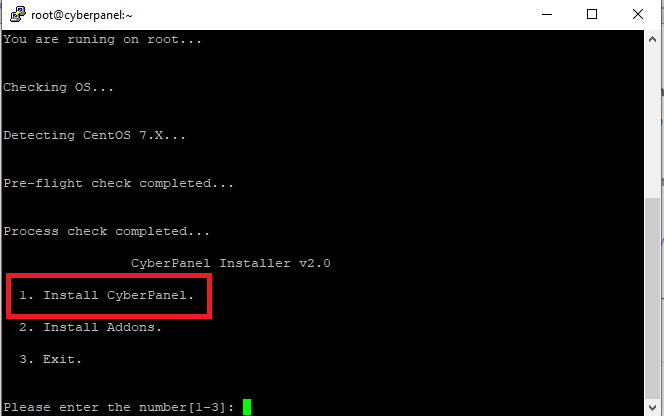
2. Now you have to choose the webserver which again if you want the Free one, enter 1.
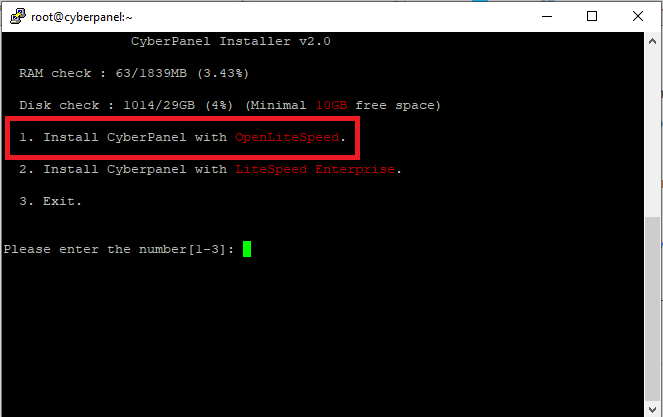
3. Here you can choose a password. If you enter the letter d, it’ll choose the default pass for you. The default password is 1234567.
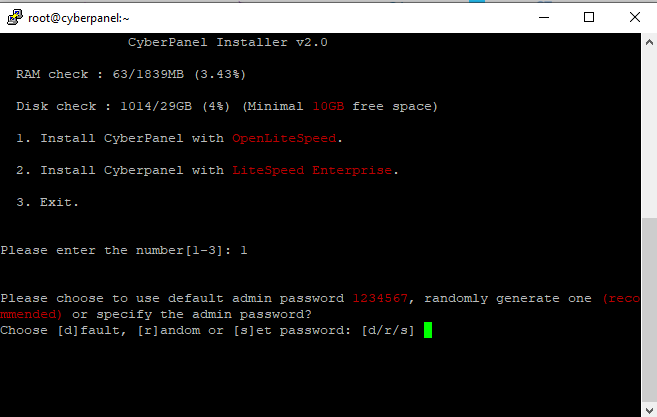
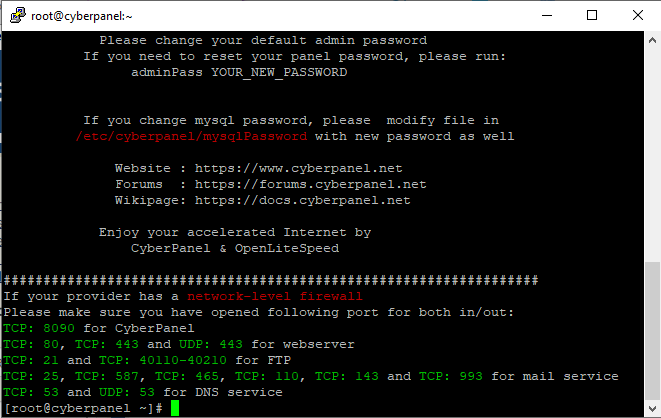
Installation finished and now you can log into your CyberPanel at https://Server-IP:8090 (8090 is the default port for CyberPanel)
CyberPanel Features
Now let’s go over some of the good features of this control panel and the things you can do with it.
When you log into its Dashboard you’ll see this page:
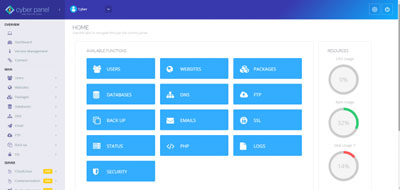
On the right side, there is a tab named Server Status. In this tab’s drop-down, you can see some options.
1. Top processor: This shows you details about the server’s processors. So if any of the users are causing a high server load, you can check and kill the process if necessary.
2. Lite Speed Status: Here you can see the web server’s details and reboot it.
3. Services: All the services that are running on the server. You can stop or reset any of these services here.
In our future posts, we are going to explain more about this control panel.
Hope you enjoyed this post if you did, you can visit our blog for more!





