cPanel Awstats is a web analytics application that comes pre-installed on some hosting or server management systems, such as cPanel. By analyzing web server log files, Awstats provides comprehensive statistics about your website’s status.
Gathering Extensive Information About Your Website
Awstats remarkably gathers an extensive array of data concerning your website, encompassing metrics such as the number of visits, unique visitors, traffic charts, browser specifics, operating systems, search engines, and notably popular pages. Consequently, this wealth of information plays a crucial role in enhancing your understanding of your website’s performance and user behavior, ultimately allowing for more informed decisions and strategies.
Operating independently, Awstats is installed on the server. In hosting management systems like cPanel, you can access Awstats reports and statistics online. In cPanel, the option to view Awstats reports is available under the “Metrics” or “Statistics” section. If you do not have access to Awstats in your cPanel, you should contact your server administrator or support team to enable this feature or for further guidance.
Can I Install cPanel Awstats on My Server?
The first consideration in exploring cPanel Awstats is whether it can be installed on your server. You can install Awstats on your server, but it’s important to note that installing and configuring Awstats requires root access to the server and some technical skills.
Here are the main steps for installing Awstats on your server:
Checking and Installing Required Dependencies: Before installing Awstats, ensure all necessary dependencies are installed. These may include Perl and other packages, which can be installed using apt on Ubuntu or yum on CentOS.
Downloading the Awstats Package: You can download the Awstats package from the official Awstats website (https://awstats.sourceforge.io). Unzip the package.
Configuring Awstats: To configure Awstats, you need to create a configuration file. The configuration file includes settings such as the log file path, domain name, analysis method, and more. You can use and rewrite the configuration file provided with the Awstats package.
Running Awstats: After configuring, you can run Awstats. Typically, this involves executing the following command in the terminal:
perl awstats.pl -config=yourconfigfile -update
Replace yourconfigfile with the path to your Awstats configuration file.
Accessing Awstats Reports: Once Awstats is running, you can access its reports through a web browser. The path to Awstats reports usually looks like http://yourdomain.com/cgi-bin/awstats.pl. By navigating to this path, you can view Awstats statistics and reports.
Can I Rewrite the Awstats Configuration File?
An important question that may arise when exploring cPanel Awstats is whether you can rewrite the Awstats configuration file. You can indeed rewrite the Awstats configuration file, typically known as awstats.conf or awstats.<domain>.conf. This file contains important settings used for analyzing and generating statistics from web server logs. You can open and edit this file to tailor Awstats settings to your needs.
Here are a few critical settings in the Awstats file:
- LogFile: This setting relates to the web server log file path. You must specify the exact path of the log file here.Example:
bash
LogFile="/var/log/apache2/access.log"
- SiteDomain: This setting relates to the domain of the website Awstats will analyze. You must specify your domain here.Example:
bash
SiteDomain="example.com"
- HostAliases: This setting is used to define aliases for the domain that will be displayed in Awstats reports.Example:
bash
HostAliases="www.example.com example.com"
- LogFormat: This setting relates to the log format used by the web server. You must specify your log format here. Common formats include
1,2,4,W3C, etc.Example:bashLogFormat=1
- DNSLookup: This setting determines whether Awstats converts the IP addresses of visitors into domain names. To disable DNSLookup, set this setting to
0:Example:bashDNSLookup=0
These settings are just a few of the ones available in the Awstats file.Also you can edit other settings according to your needs. Remember to save changes after editing the configuration file.
Restarting cPanel Awstats and Applying New Changes
To restart Awstats and apply new changes, follow these steps:
Stopping Awstats: First, you need to stop Awstats to apply the changes. This can be done by stopping the Awstats process on your system. For example, if using Linux, you can use the following command:
sudo service awstats stop
Saving Changes: Ensure you have saved any changes made to the Awstats configuration file (awstats.conf or <domain>.conf).
Restarting Awstats: Now, you can restart Awstats to apply the new settings. If using Linux, you can restart the Awstats process with the following command:
sudo service awstats start
Reviewing Performance: With Awstats restarted and new settings applied, you can access Awstats reports and statistics to ensure the changes are correctly reflected and functioning as expected.
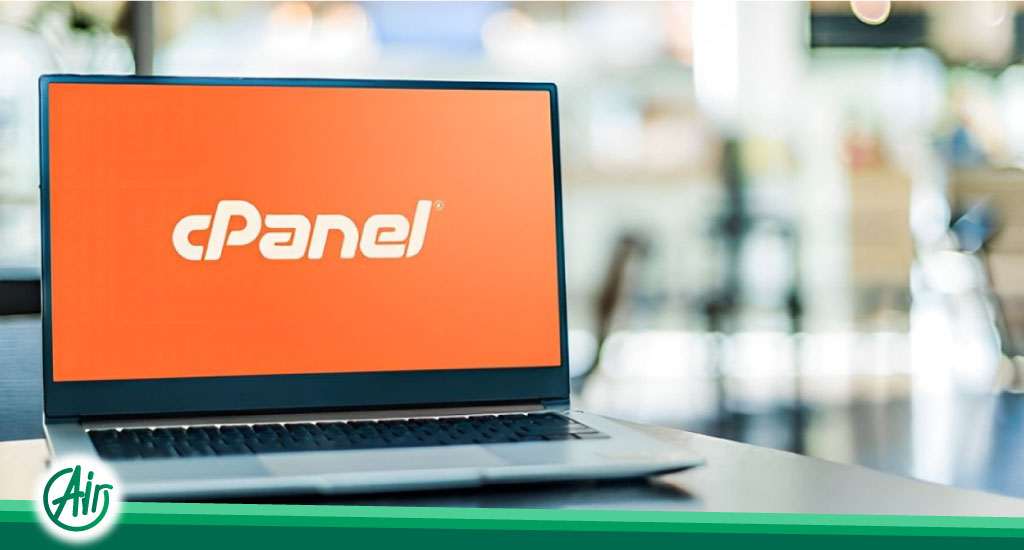
Finding the Awstats Configuration File
The Awstats configuration file is usually named awstats.conf or awstats.<domain>.conf and can be located in various paths and locations depending on the installation and configuration of Awstats and the operating system. However, most commonly, you can find this file in one of the following locations:
Default Path: On some Linux distributions and other operating systems, the Awstats configuration file can be found in the /etc/awstats/ path. For example:
/etc/awstats/awstats.conf
/etc/awstats/awstats.<domain>.conf
Here, <domain> refers to the specific domain of your website.
Web Server Path: In some cases, the Awstats configuration file is located in the web server’s configuration file path. For instance, in Apache HTTP Server, the Awstats configuration file may be located in etc/apache2/conf.d/ or etc/httpd/conf.d/.
Awstats Installation Path: On some distributions and operating systems, the Awstats configuration file may be located in the Awstats installation path, which varies based on installation settings. For example, the common path for Awstats installation on Ubuntu systems might be usr/local/awstats/.
If you cannot find the Awstats configuration file in the above paths, you can use search commands on your operating system. For example, in Linux, you can use the find command as follows:
sudo find / -name "awstats.conf"
This command recursively searches all paths in the file system and shows the path if the “awstats.conf” file is found.
Finding the Awstats Configuration File in CentOS
In CentOS, the Awstats configuration file is usually located in the /etc/awstats/ path. To find the Awstats configuration file in CentOS, you can use the find command and proceed as follows:
Opening the Terminal: First, open the terminal in CentOS.
Using the find Command: In the terminal, enter the following command:
sudo find / -name "awstats.conf"
This command recursively searches all paths in the file system and shows the path if the “awstats.conf” file is found.
Reviewing the Results: After executing the above command, the system will start searching and display the results. If the Awstats configuration file is found, you will see its path.
If you cannot find the Awstats configuration file using the above command, you can modify the search commands for more specificity. For example, you can use:
sudo find / -name "awstats*.conf"
This command searches for any version of the Awstats configuration file with the pattern “awstats” and the extension “conf”.
How to Find the Awstats Configuration File in CentOS 7
In CentOS 7, the default path for the Awstats configuration file is the same, /etc/awstats/. You can use the find command in CentOS 7 to locate the configuration file. Please follow these steps:
Opening the Terminal: First, open the terminal in CentOS 7.
Using the find Command: In the terminal, enter the following command:
sudo find / -name "awstats.conf"
This command recursively searches all paths in the file system and shows the path if the “awstats.conf” file is found.
Reviewing the Results: After executing the above command, the system will start searching and display the results. If the Awstats configuration file is found, you will see its path.
Conclusion
In this article, our primary goal has been to offer thorough insights into cPanel Awstats. Interestingly enough, as you’ve come to understand, cPanel Awstats stands out as a robust web analytics and statistics tool. Notably, it’s pre-installed on a variety of hosting or server management systems, including cPanel. Moreover, by analyzing web server log files, Awstats meticulously delivers detailed statistics, thereby providing a comprehensive overview of your website’s status.





