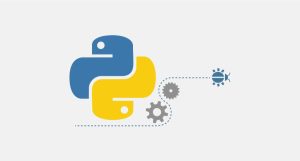As you know, having dedicated webmail is really important for some businesses. Nowadays all businesses, no matter how big they are, use email addresses that include their domains. For example, example@airoserver.com is one of these email addresses which includes our domain. You can create email accounts in your host‘s control panel. In this post, we are going to show you how you can create an email address on Plesk. You can also check out previous posts to see how you can do this on other control panels like cPanel, CyberPanel and etc.
Create an Email address on Plesk
- Log in to your Plesk account.
- From the menu on top, click on “mail”.
- In the new window, go to the “Email addresses” tab and click on the “Create Email Address” option.
- On this page, enter the email address you want to create. You can choose the part which comes after the @ from the dropdown. For example, in the box before @ we enter “example” and then we choose the airoserver.com from the dropdown.
- Check the “Access to the Control Panel” box.
- Choose a password for that email address.
- Reenter the password in the Confirm password box.
- In the MAilbox section, specify the space you want this mailbox to have. (This can be unlimited)
- In the end, click on the Ok button to continue.
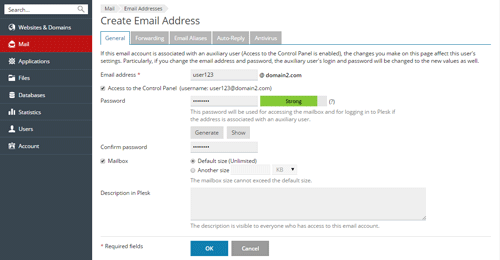
If you don’t know what email addresses you should create for your departments, here are some examples that are used commonly all over the world:
- Public relations: info@domain.com
- Support team: support@domain.com
- Sales department: sales@domain.com
- Billing department: billing@domain.com
- Staff: first letter of their name.Lastname@domain.com
Having dedicated webmail and email addresses like these can help you look more professional. So it’s always better to use dedicated webmails instead of Gmail, Yahoo or etc.
Hope you enjoyed this post if you did, you can visit our blog for more!