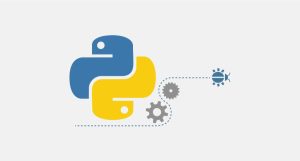Based on our previous posts, now you know a lot about web servers and especially about Linux web servers. We’ve explained about LiteSpeed, Apache, and Nginx Web Server and compared them. We said it multiple times that although Nginx doesn’t have a GUI but it’s amazing for handling more than one domain. To handle multiple domains, first you need to setup server blocks. In this post, we’re going to show you how you can do that.
So, installing Nginx and configuring its firewall, you need to setup server blocks. We think that even if you want to handle one domain with this, it’s a good idea to setup the server block to make adding other domains easier in the future.
Making Directories
In this post, we are going to use these two to setup server blocks and make new directories:
- mytest1.com
- mytest2.com
The first step is to create two directories for two domains:
sudo mkdir -p /var/www/mytest1.com/public_htmlsudo mkdir -p /var/www/mytest2.com/public_htmlIf you want the files to be editable by users other than the root, use these commands:
sudo chown -R $(whoami):$(whoami) /var/www/mytest1.com/public_htmlsudo chown -R $(whoami):$(whoami) /var/www/mytest2.com/public_htmlCreate a text page
let’s create an index.html page for each domain:
sudo echo "Welcome to mytest1.com!" > /var/www/mytest1.com/public_html/index.htmlsudo echo "Welcome to mytest2.com!" > /var/www/mytest2.com/public_html/index.htmlSetup the first server block
There is a default server block in this path:
/etc/nginx/sites-available/default
Now we copy the file with a new name based on the domain:
sudo cp /etc/nginx/sites-available/default /etc/nginx/sites-available/mytest1.comThen we need to edit the file:
sudo nano /etc/nginx/sites-available/mytest1.comFind the root /var/www/html in the mentioned file and replace it with the path of the directory you made earlier. For example: /var/www/mytest1.com/public_html

Now find the server_name _; line and change the domain name. (You can search for this line using Ctrl+W)

Save the changes and close the file. (Use Ctrl+X then Y to save changes)
Before going for the next step, let’s make sure the Nginx config file exists:
sudo nginx -tYou should see this as a result:

The first server block has been set up and in our next post, we’ll show you how to set up the second one. Make sure to check that post to finish the setup of the server blocks.
Hope you enjoyed this post if you did, you can visit our blog for more!