In our earlier posts, we have explained the auto-installation of DirectAdmin, changing its skin and etc. In this post, we are going to explain more about this hosting control panel by giving you more information about the different features of DirectAdmin.
This control panel has three different levels: 1. Admin level 2. Reseller level 3. User-level. The following features are in the user level of DirectAdmin.
The user-level features are divided into three main sections:
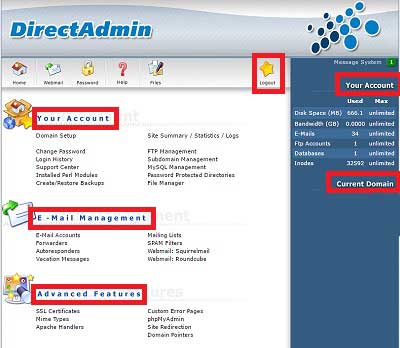
- Your Account: This is the most used section for all users and that’s why it’s on top. This section includes features like Domain setup, File manager FTP management and etc.
- Email Management: All the settings related to Emails are here.
- Advanced Features: All the advanced features such as PHPMyAdmin, SSL, Domain pointer, and etc.
Features of “Your Account” section
As we mentioned, the Your Account section has a lot of important features so let’s explain some of them:
- Domain Setup: With this feature, you can do things like adding a new user, park a domain and etc. Also, after adding a user you can suspend/unsuspend, Delete, Rename all the added domains or set one of them as default. You can also add a parked domain here.
- Change Password: Change the password of your DirectAdmin or set the password for FTP or the main Database. You can also set the two-step verification here.
- Create/Restore Backups: This is a very important feature since you can create or restore backups from the data of your website here.
- Site Summary/ Statistics / Logs: Here you can see how much of each resource (bandwidth, disk space,…) your website is using.
- FTP management: creating or removing an FTP account or viewing all the created accounts are possible here.
- Subdomain Management: Adding subdomains.
- MySQL Management: Here you can do things such as creating/removing databases, repair, PHPMyAdmin and database optimization, view database, upload database backups and etc.
- File Manager: This is the most important feature of this section. Add/Remove/Edit/Rename/Upload files. The most important directory here is the public-html which has all the main data of your website. The directory before public-html is the home directory. All the files in the home directory can not be seen from the internet and the only one who can access them is the person who logs in as Admin-level. You can also change the permission of each file here. Permission 0 means the file is empty and it can be used when a file is causing errors on your website. We should also mention that when you want to upload a file, you should upload a zip file and then extract it it the related directory.
In our next post, we are going to explain the ures that are included in the other two sections.
Hope you enjoyed this post if you did, visit our blog for more!





