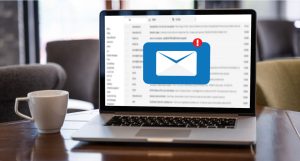Introduction:
BigBlueButton (BBB) is a free and open-source software designed for online communication, particularly on Linux, with a focus on the Ubuntu distribution. This article explores the advantages of BigBlueButton, installation requirements, and the process of setting it up on Ubuntu 20.04 LTS.
Advantages of BigBlueButton:
- Free Accessibility: BBB offers free access to both hosts and guests, making it highly cost-effective.
- Easy to Use: This user-friendly program requires minimal training, enabling users to quickly grasp its functionalities.
- Enhanced Meeting Quality: BigBlueButton provides several features to enhance the quality of online meetings, including a shared whiteboard with comprehensive tools, screen sharing capabilities, and video calls.
- Private and Public Chat: In addition to public chat, BigBlueButton also supports private chat, facilitating seamless communication between participants.
- Conference Recording: BigBlueButton allows for the recording of conferences, ensuring that important discussions and presentations can be revisited later.
- Web-Based Application: As an HTML-5-based web application, BBB runs entirely in web browsers, eliminating the need for software installation.
- Device Compatibility: BBB can be accessed on various smart devices, including PCs, laptops, tablets, and smartphones.

Installation Requirements:
To ensure a smooth installation process, consider the following requirements:
- 16 GB RAM
- 8 CPU cores
- 500 GB of free file system storage space for conference recordings
- Network connection with 250 MBit/s bandwidth (symmetrical)
- If a firewall is present, ensure that TCP ports 22, 80, and 443, as well as UDP ports 16384 to 32768, are externally accessible.
- BigBlueButton system must have access to port 7636 of the UCS LDAP server for future use.
- Strictly use Ubuntu 20.04 LTS OS without upgrading to Ubuntu 20.04.4.
BigBlueButton Installation Steps:
- Update Ubuntu 20.04: Begin by updating the Ubuntu 20.04 server to install available security updates.
- Check Server Locale: Verify that the server locale is set to “en_US.UTF-8” for proper functioning.
$ cat /etc/default/locale
LANG=“en_US.UTF-8” - Open Required Ports: If using cloud hosting, open TCP ports 80 and 443 in the cloud firewall. Also, ensure UDP ports from 16384 to 32768 are open for media connections.
sudo ufw allow 80
sudo ufw allow 443 - Install BBB on Ubuntu 20.04 LTS: To install BigBlueButton, use bbb-install.sh script.
- Check Status: After installation, confirm that all required BBB services are active and working.
$ sudo bbb-conf –check - Create Admin Account: Create an administrator account using the default username and password. Remove the demo if using BBB for production.
- Access BigBlueButton GreenLight GUI: Open a web browser and access the BigBlueButton domain. Sign in using the default credentials and change the password and email address.
- Customize Settings: Explore the BigBlueButton dashboard to share meeting links, start meetings, and interact with participants through chat and video streaming.
Conclusion:
BigBlueButton is a powerful open-source software that enables seamless online communication and collaboration. By following the installation steps and customizing the settings, users can harness the benefits of this platform for productive and engaging virtual meetings.