Changing the Theme in DirectAdmin
In this article, we will discuss the DirectAdmin control panel and explore the various themes available for use.
DirectAdmin is a popular control panel for managing websites on Linux servers. It is well-regarded among Linux users, second only to cPanel, and is available for installation and configuration through Server.ir services.
This article focuses on the new features provided by DirectAdmin, specifically the new theme available and how to revert to the default theme. In previous articles, we covered how to install a new skin in it, which you can refer to for more information. The new theme offered by DirectAdmin is quite functional and has an appealing graphical interface. However, many users prefer the old theme and find it more comfortable to use. This article will guide you on how to change the theme back to the previous one.
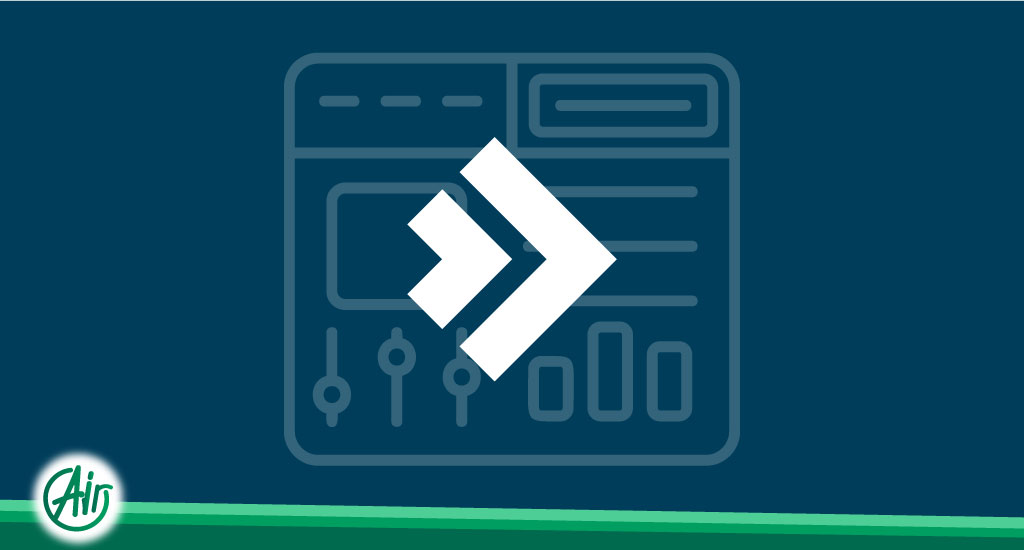
Step-by-Step Guide
1.Log in to DirectAdmin:
- First, log in to your DirectAdmin control panel.
2. Access Reseller Level:
- From the top menu, enter the reseller level.

3.Open Skin Manager:
- In the top tabs, go to the “Reseller Tools” section and select “Skin Manager.”
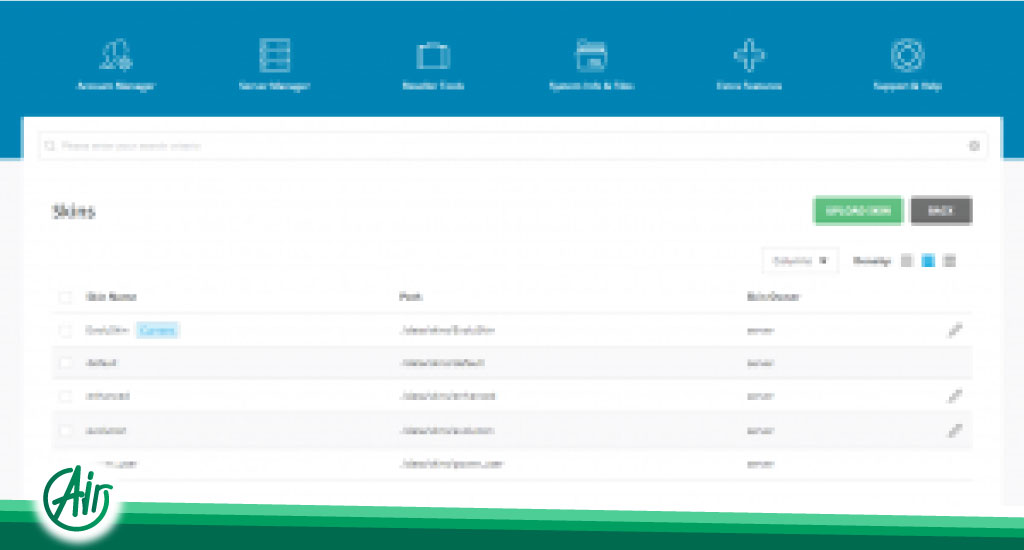
4.View Available Themes:
- You will see a list of available themes.
5.Select the Default Theme:
- Choose the “default” theme. A black tab will appear where you can choose to apply this theme to yourself or to all users.
6.Apply the Theme:
- Apply to Me: This option will display the theme only for your account.
- Apply to All Users: This option will apply the theme to all user accounts.
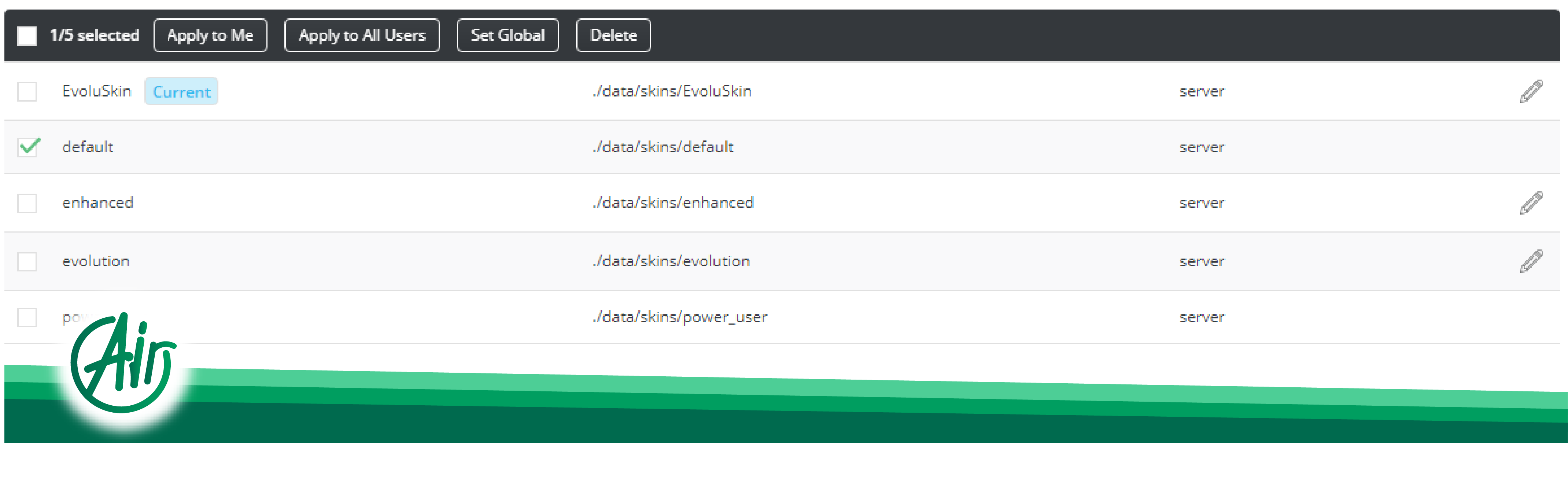
We hope this article has been helpful for you.





