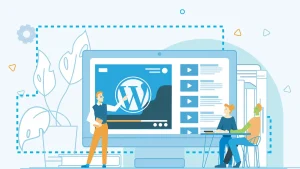Common SSL Errors in Browsers and How to Fix Them
With the ever-increasing use of the internet, online security has become a primary concern for both users and website administrators. One of the key tools for web security is the SSL (Secure Sockets Layer) certificate. This certificate creates a secure layer between the user’s browser and the web server, ensuring that data is transferred in an encrypted format. However, for various reasons, this certificate can encounter errors, leading to different warnings in browsers. These errors not only disrupt the user experience but also diminish trust in the website. This article will provide a comprehensive guide to common SSL errors in different browsers and practical solutions to resolve them.
What is SSL and Why Does It Cause Errors?
SSL is a standard security protocol used to establish an encrypted connection between a server and a client, typically a web browser. When a website has a valid SSL certificate, its address starts with “https” and a green padlock icon appears in the browser’s address bar. The certificate is validated by a Certificate Authority (CA), which verifies the website’s identity. This process assures users that they are connected to the correct site and that their information is encrypted during transfer.
General causes of SSL errors are typically categorized into a few groups. The most common reason is an expired certificate. Additionally, the domain name listed on the certificate might not match the website’s actual address. Errors can also occur if the server uses old and insecure protocols that are not supported by the browser. Issues on the user’s end, such as an incorrect system date and time or outdated browser cache and cookies, can also lead to errors.

SSL Errors in Google Chrome
As the most popular browser in the world, Google Chrome displays SSL errors with specific codes. Understanding these codes helps in diagnosing and resolving the problem faster. These errors are related to the certificate, its expiration date, and server settings.
ERR_CERT_DATE_INVALID (Expired Certificate or Incorrect System Time)
This error occurs when the SSL certificate’s date has expired. It can also appear if the user’s system date and time are not synchronized with the server’s time. For the user, the solution is to check and set the correct date and time on their computer or phone. For site administrators, the certificate must be renewed immediately. This issue is usually a result of not paying attention to renewal reminders and is easily fixable.
ERR_CERT_COMMON_NAME_INVALID (Domain Mismatch)
This error means that the domain name listed on the certificate (Common Name or CN) does not match the website’s actual address. For instance, the certificate might be issued for example.com, but the website is accessed via www.example.com. The server administrator must ensure that the certificate is issued for both domain versions (with and without www) or as a wildcard certificate to cover all subdomains.
ERR_CERT_AUTHORITY_INVALID (Invalid CA)
This error happens when the browser does not recognize the Certificate Authority (CA). This issue is common with free or self-signed certificates that are not validated by a public CA. The best solution for administrators is to purchase a valid SSL certificate from a trusted and well-known authority like Let’s Encrypt or Comodo, as browsers trust them.
ERR_SSL_VERSION_OR_CIPHER_MISMATCH (Protocol or Cipher Not Supported)
This error indicates a mismatch between the SSL/TLS protocol version or the encryption algorithm (Cipher Suite) supported by the server and the browser. This problem is typically seen on older servers that use insecure protocols like SSL 3.0 or TLS 1.0/1.1. The server administrator should update their server configuration to use only secure, modern versions like TLS 1.2 and TLS 1.3 to ensure a secure connection.
NET::ERR_CERT_REVOKED (Certificate Revoked)
This error shows that the SSL certificate has been revoked by its issuing authority for security violations or other reasons. In this situation, the certificate is no longer valid and cannot be used. This can occur for various reasons, such as a compromised private key. The site administrator must immediately obtain and install a new certificate from a trusted authority to restore the site’s functionality.
SSL Errors in Firefox
Like Chrome, Firefox displays SSL errors with its own specific codes, which helps in understanding and resolving issues faster. These errors also focus on certificate issuance, expiration, and domain name problems.
SEC_ERROR_UNKNOWN_ISSUER
This error is similar to Chrome’s ERR_CERT_AUTHORITY_INVALID. It occurs when the Firefox browser does not recognize the Certificate Authority (CA) or if the intermediate certificate is not installed correctly. Site administrators must check the certificate chain and ensure that all necessary certificates are properly installed on the server to establish a complete chain of trust.
MOZILLA_PKIX_ERROR_SELF_SIGNED_CERT
This error appears when the SSL certificate is self-signed by the site administrator without validation from a trusted authority. Such certificates are typically used for testing or internal environments and are not suitable for public websites. To resolve this, a valid SSL certificate from a recognized CA must be obtained.
SEC_ERROR_EXPIRED_CERTIFICATE
This error is identical to Chrome’s ERR_CERT_DATE_INVALID and indicates that the SSL certificate has expired. The error clearly informs administrators that their certificate is no longer valid. The only solution for administrators is to renew the certificate immediately to get the site back online.
SSL_ERROR_BAD_CERT_DOMAIN
This error is similar to Chrome’s ERR_CERT_COMMON_NAME_INVALID and signifies a domain name mismatch between the certificate and the website’s address. To fix it, you must ensure the certificate is issued and installed for the correct domain name. To prevent this error, it is recommended to obtain a certificate for both the www and non-www versions of the domain.
SSL Errors in Safari (iOS / Mac)
Safari, especially on Apple devices, displays errors in a simpler and more user-friendly manner. These errors are generally shown to users as more generalized messages.
This Connection Is Not Private
This is the most common SSL error in Safari and can be caused by various factors, such as an expired or invalid certificate or server-related issues. The error message informs the user that the connection is not secure and they should proceed with caution.
Certificate Not Trusted
This error occurs when the SSL certificate is not validated by a trusted authority. This issue is typically seen with self-signed certificates or certificates where the chain has not been installed correctly. In this case, the browser cannot verify the website’s identity.
Expired Certificate
This error clearly indicates that the SSL certificate has expired. The issue is obvious to both the user and the site administrator, and the solution is to renew the certificate. This error occurs if the certificate is not renewed in time.
SSL Errors in Edge Browser
Microsoft Edge, which is based on the Chromium core, displays many of the same SSL errors as Chrome. These errors also result from similar problems with the certificate or server settings.
Your Connection Isn’t Private (Similar to Chrome but with Different Details)
This is a general and common SSL error in Edge. Like Chrome, it can be caused by various issues like an expired or invalid certificate or server problems. The details on this page usually allow the user to see the exact error code (like ERR_CERT_DATE_INVALID), which helps in better diagnosing the problem.

SSL Errors on Mobile Devices
SSL errors on mobile devices (Android and iOS) are also very common and usually occur for similar reasons as desktop browsers.
Common Errors on Android (e.g., “Certificate not valid”)
This error generally means that the SSL certificate is not valid, has expired, or was not issued by a recognized authority. Sometimes, this issue can also be caused by incorrect date and time settings on the phone. In this case, the phone cannot properly verify the certificate’s expiration date.
iOS Errors
On Apple devices, SSL errors are typically displayed with messages like “This Connection Is Not Private” or “Cannot Verify Server Identity.” These errors can be caused by an expired or invalid certificate, or even network-related issues that disrupt the connection.
General Methods to Fix SSL Errors for Users
If you are a regular user encountering an SSL error on a website, you can try to resolve it with a few simple steps. These solutions are generally effective for temporary, user-side problems.
Changing System Date and Time
Many SSL errors occur because your system’s date and time are not synchronized with the website’s server. Go to your system settings and ensure that the date and time are set automatically and correctly. This can resolve many date-related errors.
Clearing Browser Cache and Cookies
Sometimes, old data stored in the browser’s cache and cookies can cause conflicts and display errors. Clearing this data can fix the problem and allow the browser to fetch the latest information from the server.
Testing the Site on Another Browser or Device
To confirm whether the problem is with the website or your device, try opening the same site with another browser (e.g., Firefox instead of Chrome) or on another device (e.g., your phone instead of your computer). If the site opens correctly on the other device, the problem is with your device or its settings.

Methods to Fix SSL Errors for Site and Server Administrators
If you are a website administrator and your users are encountering SSL errors, it is your responsibility to fix the issue. These solutions require access to the server’s management panel.
Correctly Installing the SSL Certificate
Ensure that the SSL certificate and its private key are installed correctly on the server. A small mistake in file paths or web server configurations (such as Apache or Nginx) can cause errors. You must carefully follow the instructions provided by the certificate issuer.
Checking the Certificate Chain (Intermediate)
Many SSL errors occur due to the incorrect installation of intermediate certificates. These certificates complete the chain of trust from your certificate to the Certificate Authority (CA). Make sure all necessary files are properly uploaded and installed on the server to establish this chain completely.
Reviewing TLS Protocol Settings
Configure your server to use only secure and modern protocols like TLS 1.2 and TLS 1.3 and disable older, insecure ones like SSL 3.0 and TLS 1.0/1.1. This will significantly enhance your site’s security and prevent errors related to protocol versions.
Ensuring a Valid CA
Always use a trusted and recognized Certificate Authority (CA) to purchase your SSL certificate so that browsers can verify its identity. Free certificates from trusted CAs are also a viable option.
Correctly Redirecting http to https
Ensure that all http traffic is correctly redirected to https using a 301 redirect. This ensures that users are always directed to the secure version of your site and helps prevent potential errors.
The Impact of Server Choice on SSL Errors
The quality of your hosting server has a direct impact on your site’s security and performance, and consequently, on the occurrence of SSL errors. Choosing a high-quality and reliable server can eliminate many potential problems and contribute to your site’s stability.
Why Using a Secure Virtual Server and Professional Dedicated Server Prevents SSL Errors
SSL errors often occur due to improper server configuration or hardware and software issues. By using a professional serveur dédié, you have full control over the server settings and can easily configure the necessary protocols and security settings. Furthermore, reputable server providers typically offer strong technical support to assist you with any issues in certificate installation or configuration. These types of servers are suitable for high-traffic and sensitive websites.
The Importance of Choosing a Reliable Cloud Server for Better Scalability and Security
Cloud servers are an excellent option for high-traffic websites due to their scalability and flexibility. Using a reliable cloud server can automatically distribute traffic load and prevent issues caused by heavy traffic, which can sometimes lead to SSL errors. Additionally, these servers often come with stronger security infrastructures that help reduce the likelihood of security-related errors.

Purchasing a Valid SSL Certificate to Fix Browser Errors
One of the most effective ways to prevent SSL errors is to use a valid and recognized certificate. SSL certificates come in various types, and you can choose one based on your website’s needs.
The types of certificates include:
- Validation du domaine (DV) : The most affordable type of certificate that only validates domain ownership. This is suitable for blogs and personal websites.
- Validation de l'organisation (OV) : This type validates the organization’s identity in addition to domain ownership. This is suitable for companies and organizations looking to increase user trust.
- Validation étendue (EV) : Provides the highest level of security and validates the organization’s identity with stricter criteria. This type of certificate is clearly visible in the browser’s address bar and is recommended for financial and e-commerce sites.
To prevent unwanted errors and build user trust, it is highly recommended to prioritize the purchase of a valid SSL certificate. These certificates are issued by trusted authorities and guarantee that your website is secure.