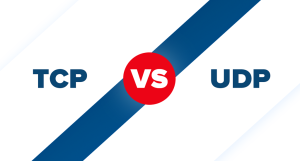We have explained about SSL and the steps of ordering one in earlier posts. Now, we are going to explain about SSL installation on Cpanel.
In the “How to Order an SSL Certification” post, we said that after doing the payment, we need to give a CSR code. Here we are going to explain what a CSR code is and how you can get it.
What is a CSR Code?
CSR code stands for Certificate Signing Request code. CSR code is a block of encoded text which contains the information about the organization or the person that is applying for an SSL certificate. At the time of generating an SSL request, you need to generate a CSR code and give it to the authority that you are asking the SSL from like AiroServer.com.
How to generate a CSR code?
You can generate a CSR code using any web hosting control panel. In this post, we are going to show you the steps of generating a CSR code using Cpanel.
1. The first step is to go to the Cpanel and in the Security section, click on the SSL/TLS option.
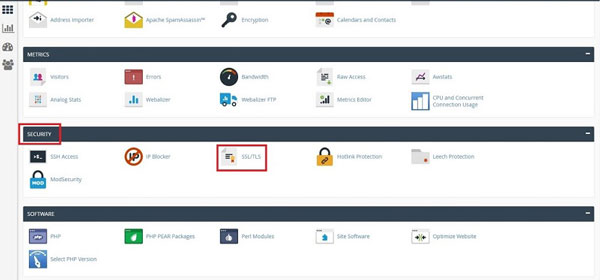
2. In the next window, you create a private key to use it in the CSR generation process.
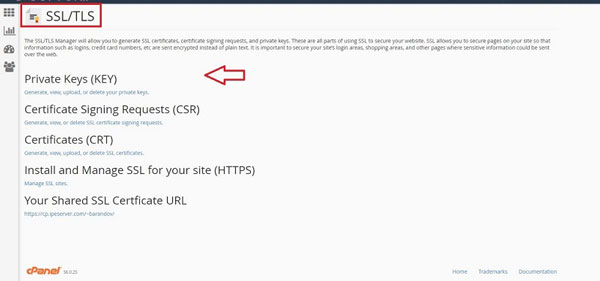
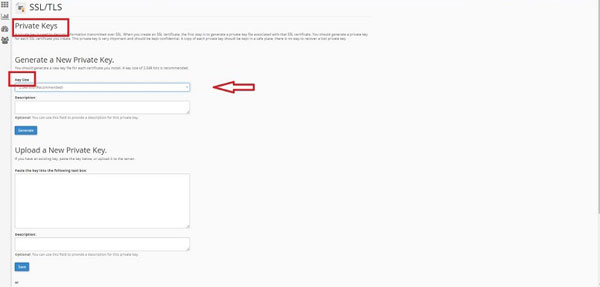
3. Go back to the SSL/TLS page and click on the next option which is “Certificate Signing Request”.
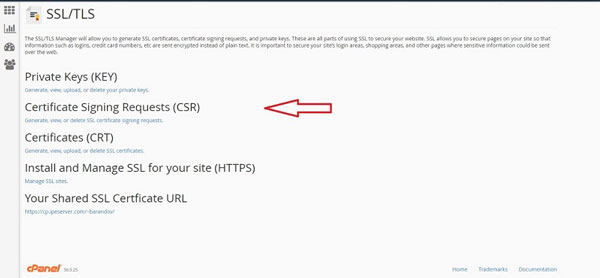
4. In the CSR page, add the generated key and according to the type of the requested SSL certificate and the examples, fill in the boxes.
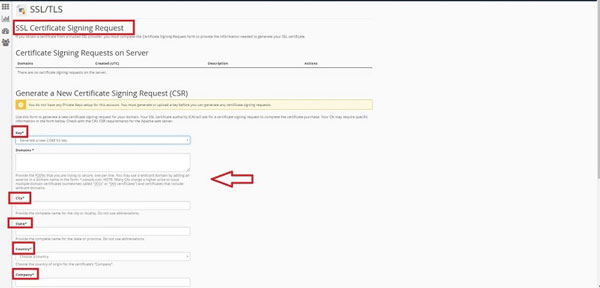
5. Your CSR code is ready so you can give it to the SSL provider.
SSL Installation on Cpanel
SSL installation happens on hosting control panels. We are going to show the steps on Cpanel but the steps are pretty similar in all control panels.
After the ordering process, you will receive an email that includes a .cert file. Download and extract that file and then follow these steps:
1. Go to the security section of your Cpanel and click on SSL/TLS option.
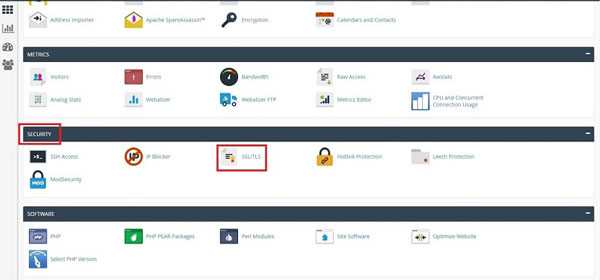
2. In the opened window, click on the “Install and Manage SSL for your site” option.
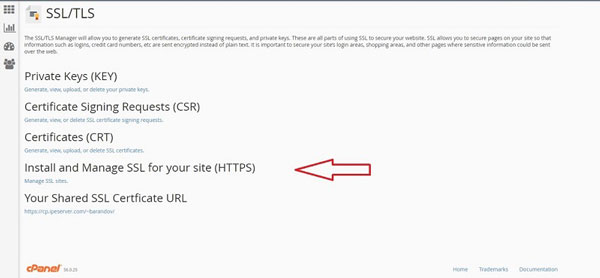
3. Enter the Domain.

4. To fill the CSR field, go to the extracted file which you have downloaded from your email. Find the .cert file then open it with notepad++ or other similar programs. Now copy the shown text then paste that into the CSR field.
5. Click on the “Autofill” option so that the other fields will be automatically completed.
6. Do not uncheck the “Enable SNL for mail services” and just click on the “Install Certificate” button to finish the installation.
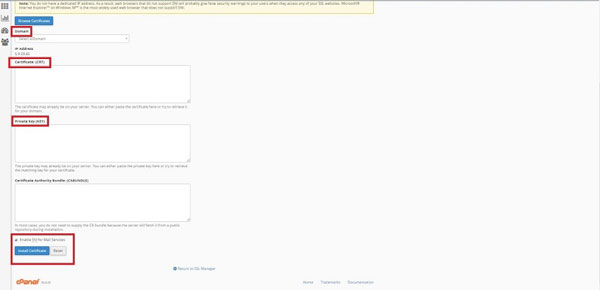
Now the installation is completed and if you type in your website Url with https:// you will be able to see the green lock beside your domain.
We should also mention that if you also want the lock to be shown with Http:// you should do the changes that we explained in the SSL post.
Hope you enjoyed this post if you did visit our blog for more.