In our recent posts, we’ve given you so many different information about WordPress. We started with what CMS is and then explained different parts of WordPress. From its installation to its safety, its settings, its plugins, and more. In this post, we’re going to show you how you can transfer uploaded files from the WP host to another host/server.
Something that frequently happens to WP site owners is that their host’s storage reaches its limit. When this happens, the best thing to do is to transfer your uploaded files to another host like a download host. The great thing about doing this is that you won’t need to upgrade your main host anymore and according to affordable prices of download hosts, you’ll have a much better and more economical solution. Let’s see how you can transfer the uploaded files to a download host.
Transfer uploaded files to another host
The first thing you need to do is to log into your hosting control panel. Find the FTP accounts in your control panel and create an FTP account just like the picture below.
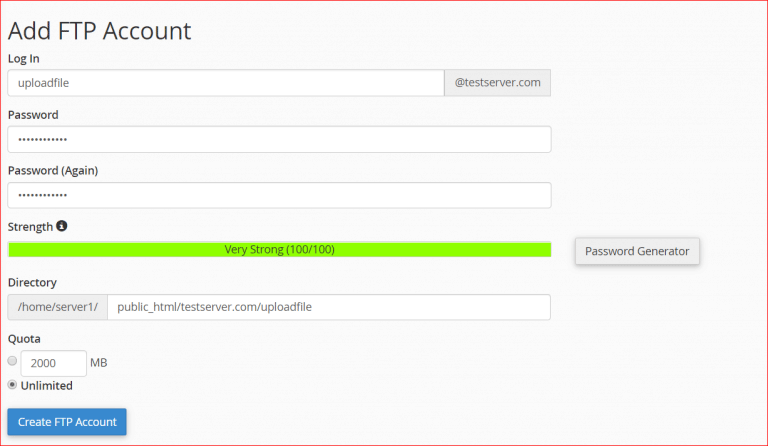
In the Directory section, you’ll need to paste the exact destination path that you’ll want to transfer your files to. In the path that is written in the picture, the “uploadfile” folder will be created and the files will go there.
Now that you have an FTP account, go to your WordPress Dashboard and go to the Plugins tab. Search for and install the “Hacklog Remote Attachments” plugin. After the installation goes to its settings and add the FTP accounts information that you just created.
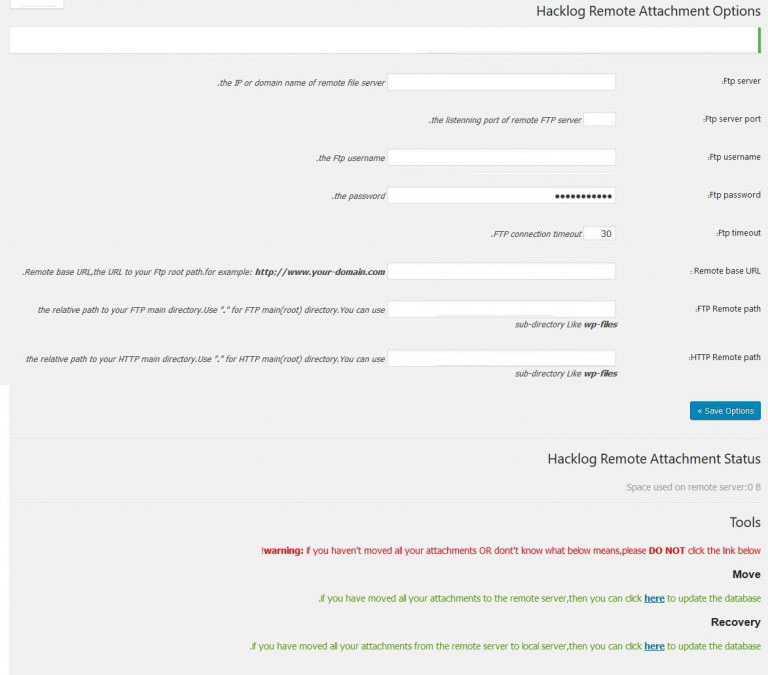
- FTP Server: Type in the Server’s IP.
- FTP Port: The default FTP port is 21.
- Timeout: This is for the times that you’ll get disconnected for any reason. If you type in 30 in this box, you’ll see the timeout message after 30seconds of trying to reconnect.
- Remote Base URL: your domain
- Remote Path: The path you’re going to upload your files to. You should use the address you created at the time of adding the FTP account.
From now on, anything you upload to your website will automatically be uploaded to the download host and will no longer fill up the main host’s storage.
Hope you enjoyed this post if you did you can visit our blog for more!





