In the newer versions of WordPress, the default editor was changed from the classic one to a new one called “Gutenberg”. Although Gutenberg is a modernized editor, many users haven’t liked it so far. This is why this editor has got a low rating in user experience. That’s why today we’re going to show you how you can switch your Editor from Gutenberg to the classic one.
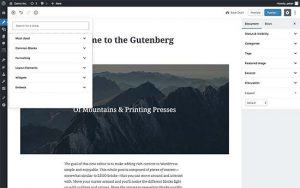
Having a low rating doesn’t mean that this editor is not good or we all need to change it. It’s not that this editor has a technical problem or any other problems, it’s just all about your preferences. Most people like to keep things the way they are and don’t want to change them. As we have mentioned before, WordPress is one of the most common CMSs that people use all around the world. When you use something frequently, you surely want it to be as customized and simple for you as possible. Some people have that feeling about Gutenberg editor and others don’t. This post is for those who love the classics. Let’s see how we can switch from the Gutenberg editor to the classic one.
Switch from Gutenberg to the Classic Editor
The easiest way to do this is by using a plugin. Go to the plugin tab from your dashboard and search for the ” Classic Editor” plugin. Install and then activate the plugin. This plugin gives you the option to choose the classic editor to write and edit your posts with.
To choose the Classic editor as your default editor, from the menu go to Writing Settings, and in the “Classic editor settings” section, choose the first option just like the picture below.
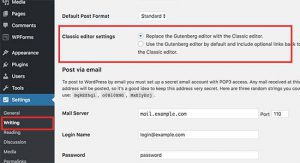
Just like that, you’ll be able to use the classic editor instead of the Gutenberg editor, to write and edit your posts.
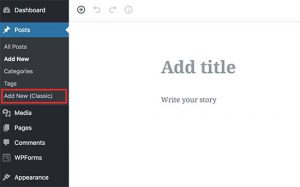
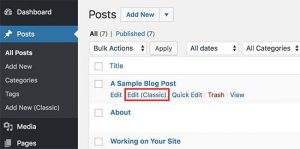
Hope you enjoyed this post if you did, you can visit our blog for more!





