In our last posts, we have talked about lots of useful WordPress Plugins that each could be used for different purposes. So far you know lots of things about WordPress CMS like its requirements, its installation, its settings and etc. Now you may wonder what happens when you want to transfer your WordPress Website to another host? Let’s find that out in this post.
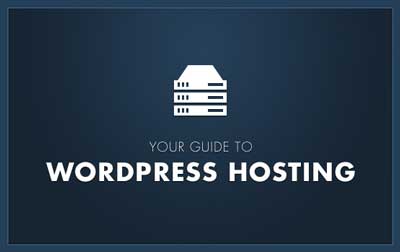
There are different ways to transfer a CMS website:
- Using Hosting Control Panel
- Using Plugins
- Using CMS itself
Using Hosting Control Panel
One of the easiest ways of transferring a CMS site is using the shooting control panel. The only thing you need to do is to create a full back up of your website and its database and then restore those backups in the control panel on the new host. However! This only works best when the control panel on both hosts are the same. If you restore a backup from a control panel in a different control panel, you may experience some major conflicts.
Using Plugins
There are some plugins that can help you easily transfer your WP site to another host. One of these Plugins is “Duplicator”. In this plugin, you can create a package from your website and it’ll scan it and give you an installer. Then all you have to do is to run that installer on your new host.
Another plugin that can help you with this is “All in one WP migration”. With this plugin, you can export all of your data and import them to the new host.
Using CMS itself
One of the best and safest ways of transferring a CMS website is through the CMS itself. In the WP dashboard, if you hover on the Tools option from the menu, you’ll see two options: Import and Export
First, you need to go to the Export panel, and in the “Choose what to export” select the “All content” option and then click on the “Download export file” button. Now you have a WXR or .XML file that contains all of your website’s content. Go to the new host and install WordPress. Then go to the dashboard and from the Tools menu choose Import this time. Now you can easily import the downloaded export file here.
Hope you enjoyed this post if you did, you can visit our blog for more!





