In this post, we are going to show you how you can check server status on CyberPanel. As you know, CyberPanel is a free hosting control panel that is supported on Linux. We have written a full series of posts about this control panel. We started from CyberPanel’s installation guide and then we explained how to:
- Add websites to it
- Access webmail
- Check logs
- Issue SSL
- Create and restore backups
- Configure Firewall
- Create FTP account
- and etc.
Now let’s see how you can check server status on Cyber Panel.
Server Status
On the CyberPanel Dashboard, there is a menu on the left where there is a section called Server. On the Server section, you can see different options that one of them is server status. If you click on Server Status, you’ll see these items:
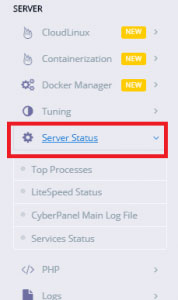
- Top Process: In this panel, you can see all the processes that are happening on your server. If the server’s CPU load is high you can check here which user is using the CPU too much. After you found that user, you can click on the “Kill” button to kill their process and return the server’s CPU load to its normal status.

- Lite Speed Status: Here you can check the web server‘s status. You can also reboot your web server if necessary.
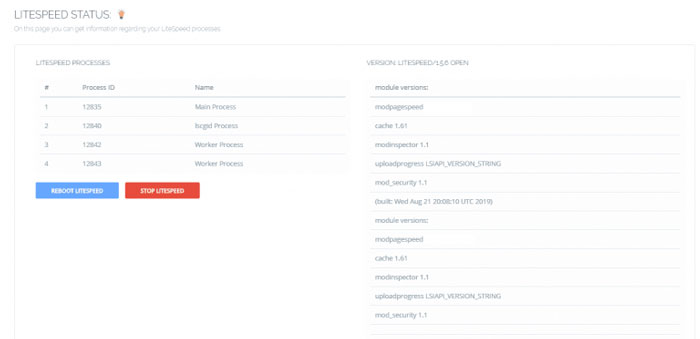
- Services Status: This shows you all the services that are running on your server. You can also reset any of these services if necessary.
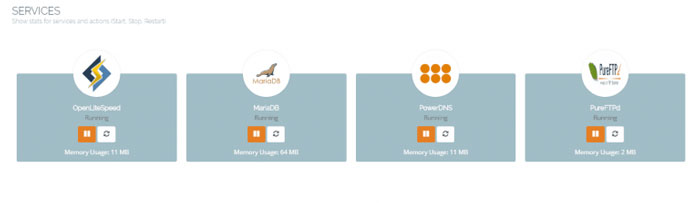
Because of the CyberPanel’s amazing UI and UX, you can easily do all of these functions without needing to use SSH.
All in all, CyberPanel is a great control panel that you can use for free. So if you need a free control panel with lots of good features this could be a good choice.
Hope you enjoyed this post if you did you can visit our blog for more!





