In our previous posts, we explained different information about WordPress CMS. We started from its hosting requirements to its installation and security and then its General settings and finished with Discussion Settings. In this post, we’re going to show you how you can change the Admin’s password in WordPress. This is the password you use to login to the WordPress dashboard of your website.
How to change the admin’s password in WP?
There are two ways you can change a password in WordPress. One way is using PHPMyAdmin just like we do for Joomla. The whole process is the same for both Joomla and WordPress. Another way is through the WP dashboard. So, Let’s see how it’s done.
Change pass using PHPmyAdmin
After logging into your hosting control panel, go to the database section and click on PHPmyAdmin and then select the database that you’ve had created and have linked to your WP user. Just like the picture below, on the drop-down menu select wp-user and then click on the edit button.
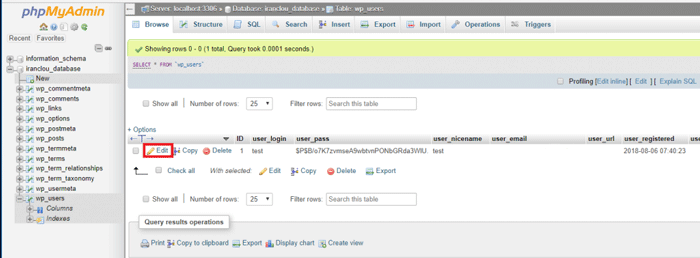
In the user_pass and the Function, boxes select MD5 and then type in your desired password.

Change pass through the Wp dashboard itself
The second way is through the Wp dashboard itself. However, if you have forgotten your password, the first way is your only option. Because in this option, you need to first log into the WP dashboard so you need your password. But if you are able to log in and just want to change your password, follow these steps.
After logging into the dashboard, go to the user tab from the menu, and just like the picture below generate a new password for the user you want and from them you can log into the user’s dashboard using your new account.
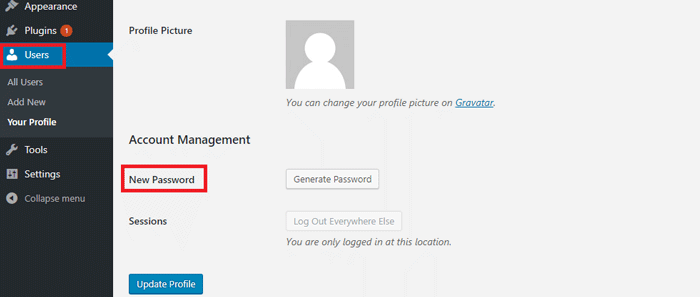
Hope you enjoyed this post if you did, you can visit our blog for more!





