In our last post, we have explained you can create an email address on Plesk. In this post, we are going to show you how you can use email forwarding on Plesk.
Why use Email Forwarding?
As we have mentioned before, checking webmail through the control panel might be a little hard for you. Every time you want to check an email, you need to login to the control panel or directly go to that webmail to check your emails. However, you might wish that there was a way you could check all of your emails at once. For example, imagine you want to check example@domain.com and you Gmail’s email all in one inbox. For this to happen, you need to set an email forwarding for Example@domain.com so that all the emails that are sent to it, also show up in your Gmail’s inbox.
How to Set Email Forwarder on Plesk?
- First, you need to login to your Plesk account and on the dashboard, choose Email Address.
- Here you’ll see all the emails you have created before. Choose the Email address that you want to set forwarding for.
- In the new window, there are some tabs on top that one of them is “Forwarding”. Click on that and enter the forwarding tab.
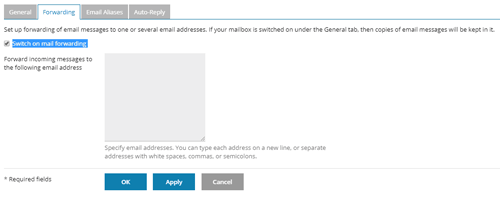
- Check the “Switch on mail forwarding” box and enter the email address you want your emails to be forwarded to.
- Click ok and you are done!
Some points to mention:
- If there are more than one address you want emails to be forwarded to, separate the addresses by using space, comma or semicolon.
- If you don’t wish to keep a copy of the received emails in the inbox of the email you are setting a forwarder for, you can uncheck the Mailbox option here
Hope you enjoyed this post if you did, you can visit our blog for more!





